Dashboard
In your dashboard, you can easily view and access all of your songs:
- Desktop
- Mobile
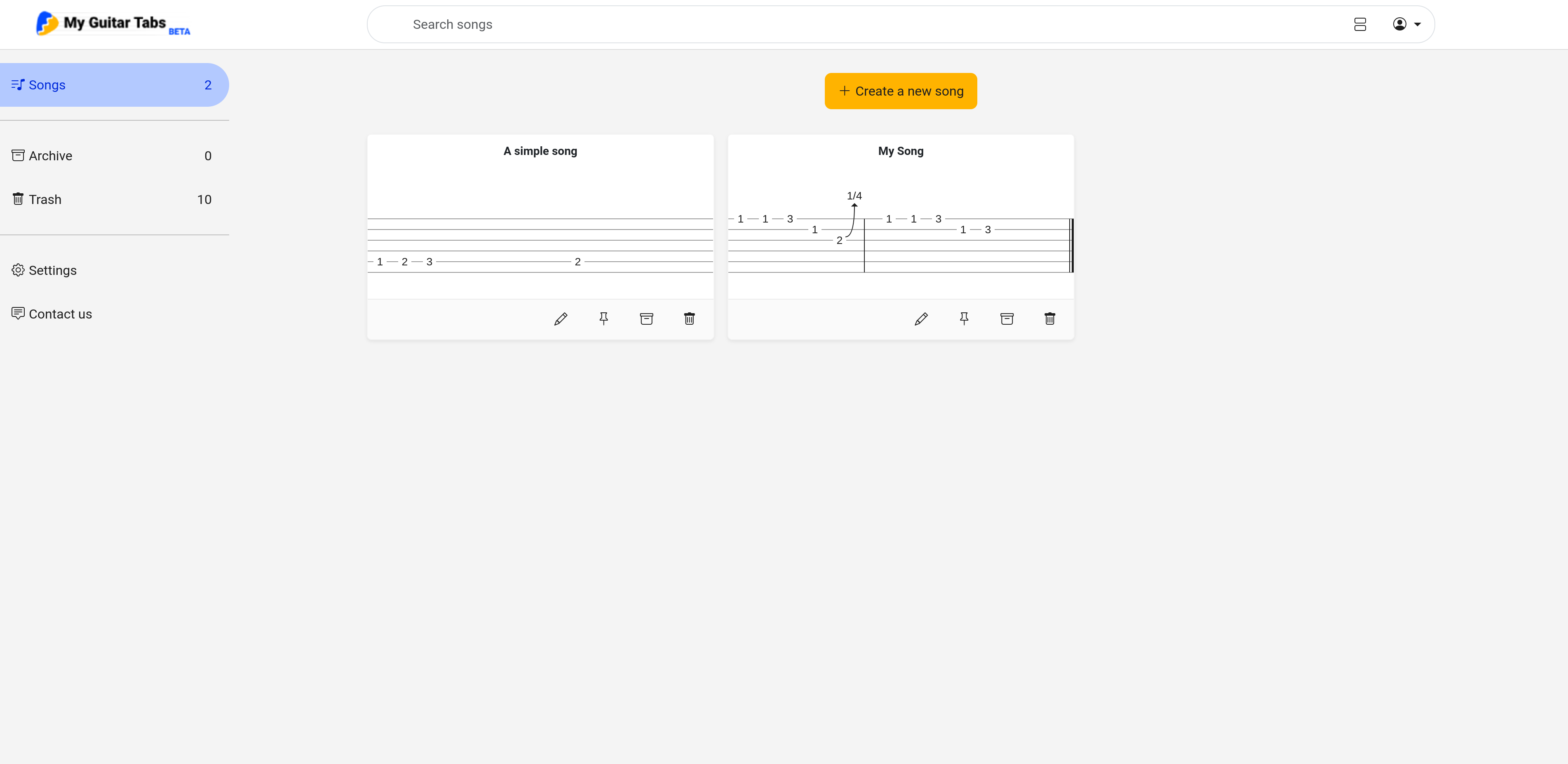
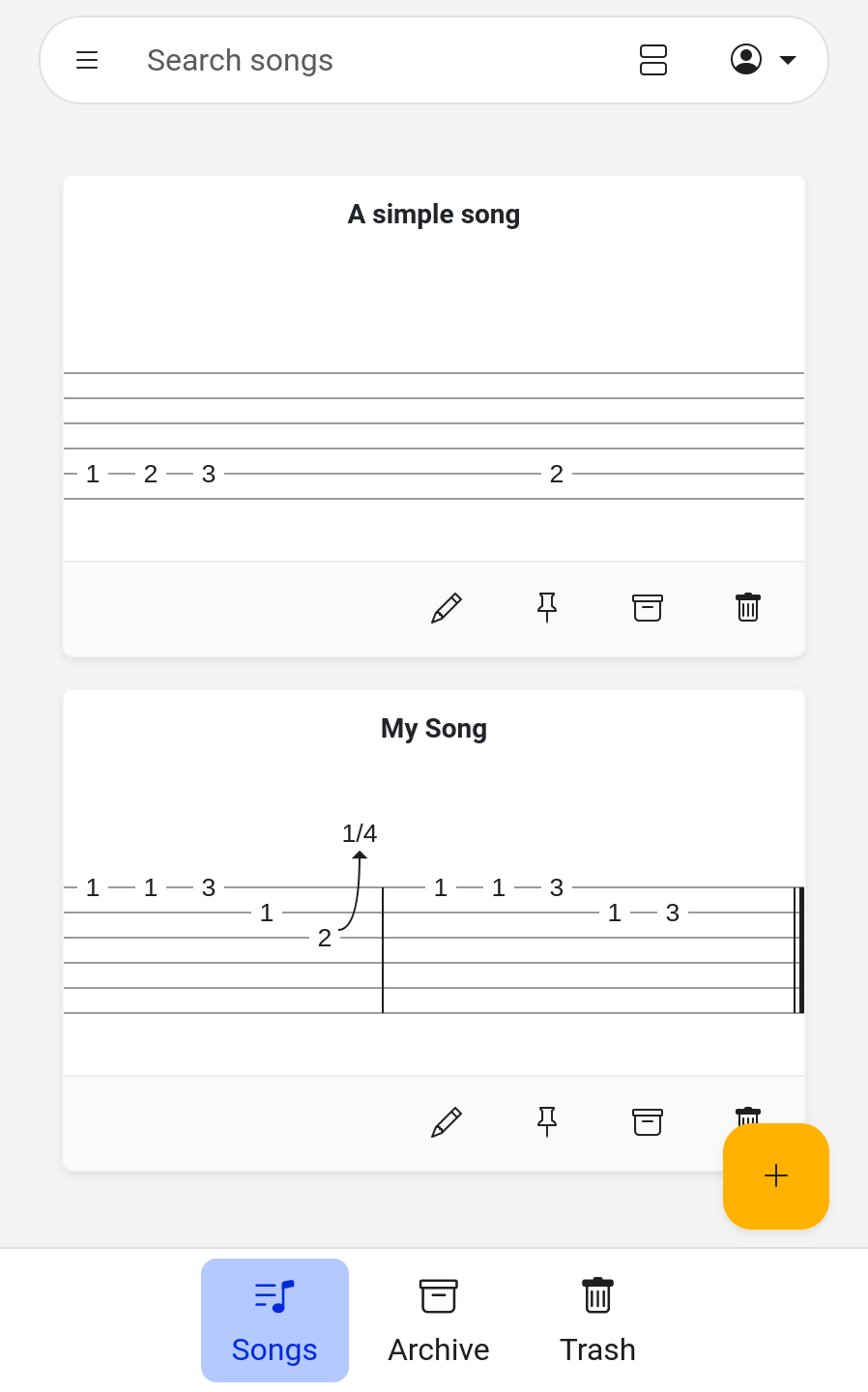
Song Cards
Each song is presented as a Card within the dashboard, featuring the title, a preview of the tablature, and several actions:
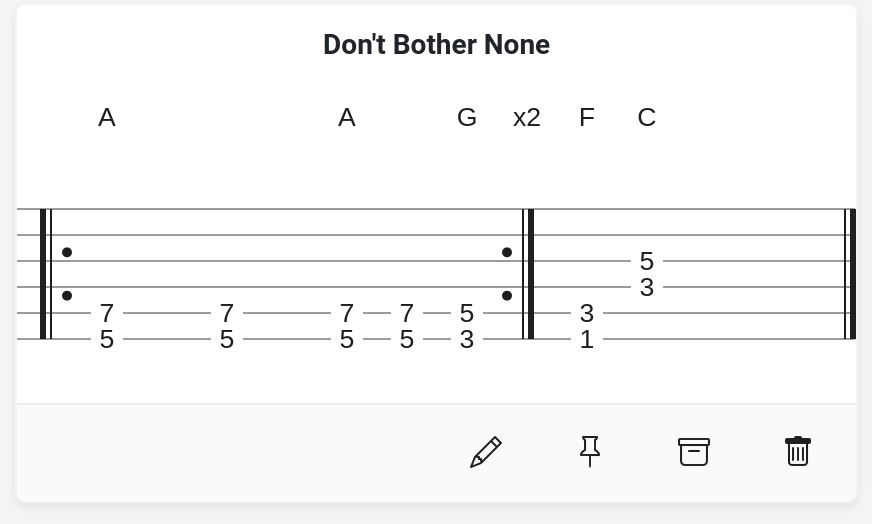
By clicking on the card, you can access the full song. The card also provides convenient buttons for quick actions:
These buttons include:
- Edit: Directly takes you to the editor to modify the song.
- Pin: Pins the song to appear above others in the dashboard.
- Archive: Archives the song, moving it to the Archive folder. An archived song cannot be modified until it is restored.
- Copy Song: Creates a new copy of the song.
- Delete: Deletes the song, moving it to the trash. You can permanently delete the song from the trash menu if needed.
Folders
- Desktop
- Mobile
Access different folders through the left-side menu.
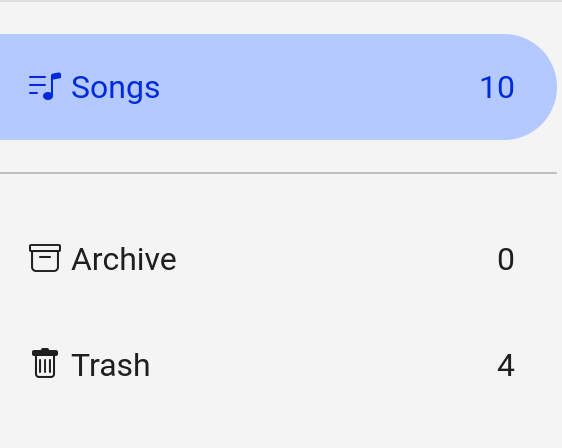
Access different folders using the bottom menu or expand the side menu by clicking the expand button:

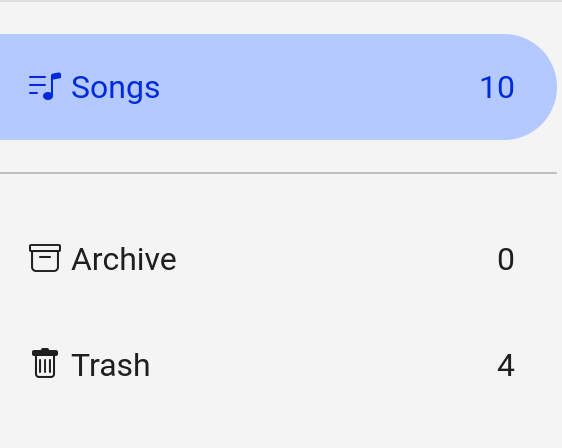
- Songs: The default folder containing created and edited songs.
- Archive: Stores archived songs that cannot be modified.
- Trash: Deleted songs are temporarily moved here before being permanently deleted.
User Menu
To the right of the search bar (top right of the screen), you can access the user menu by clicking or pressing the user button:
This will expand the user menu.
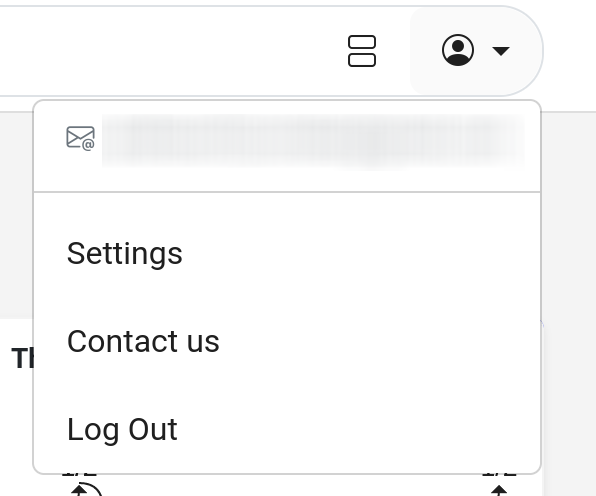
The user menu displays your current user email and provides the following options:
- Settings: Takes you to your Settings Menu.
- Contact Us: Enables you to send feedback and questions to the developers.
- Log Out: Logs you out and returns you to the login page.
Search
The search bar enables you to search for your songs by title:

When searching, only songs within your current folder will appear.
List View
By default, your songs are displayed as preview cards. However, you can switch to a list view by clicking the list view button:
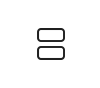
This will present all your songs in a simple list:
