Songs
Songs are organized into folders to make managing and organizing your compositions seamless. The app provides build-in Application Folders such as My Songs, Archive, and Trash.
Additionally, you can create Custom Notebooks to further personalize your organization. All these folders share core functionalities to ensure a consistent and intuitive user experience.
Navigating Between Folders
Switching between folders in My Guitar Tabs is simple and adapts to your device’s resolution:
- Desktop
- Mobile
The sidebar is always visible on the left-hand side, providing easy access to all folders, including custom notebooks.
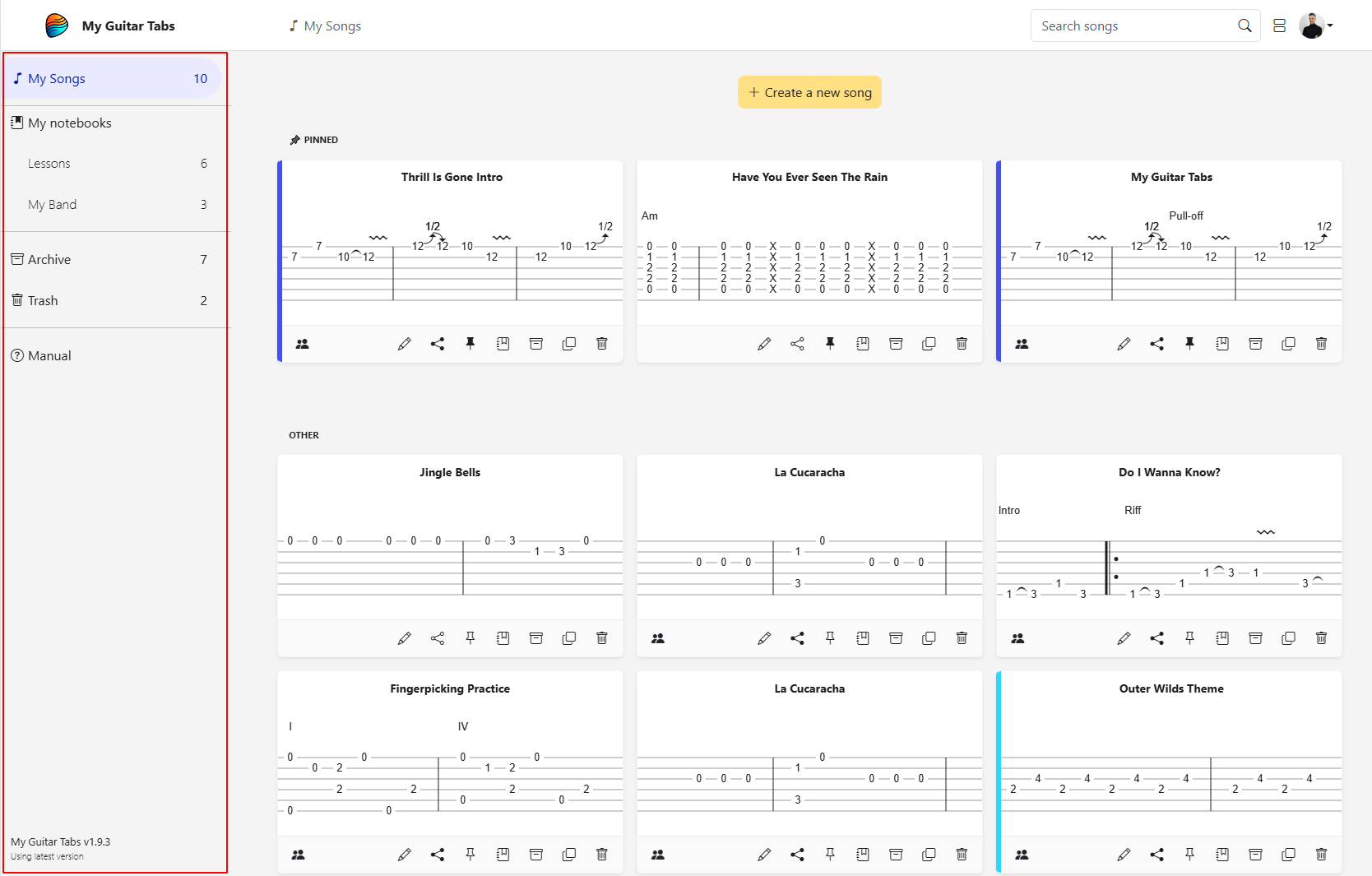
Use the bottom navigation bar to quickly switch between the application folders: My Songs, Archive, and Trash.
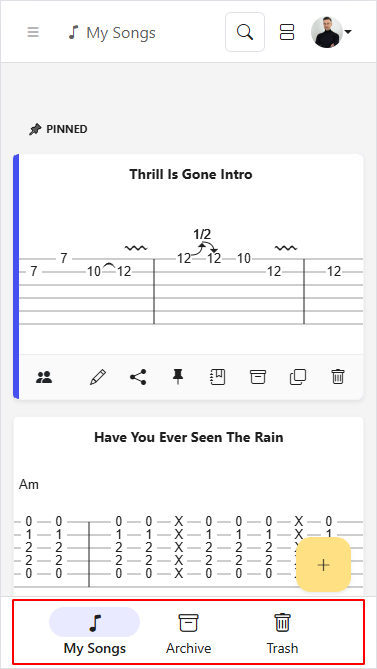
To access additional folders, such as custom notebooks, press the toggle icon at the top left corner to slide out the sidebar.
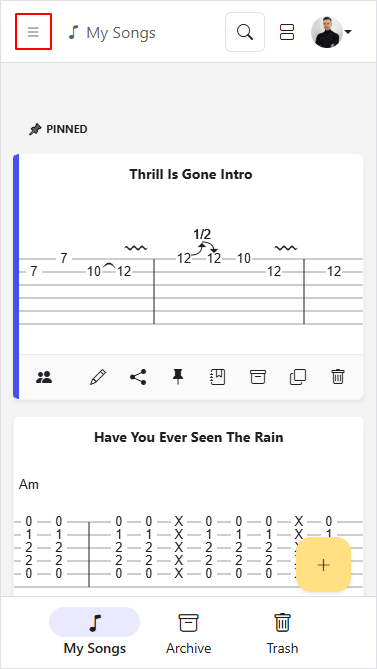
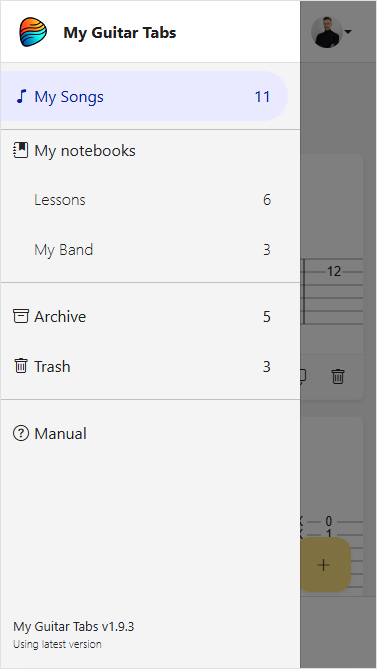
Built-in Folders
My Songs
It is the default notebook where all your songs are automatically stored. It serves as your primary workspace for managing and accessing your compositions.
- Desktop
- Mobile
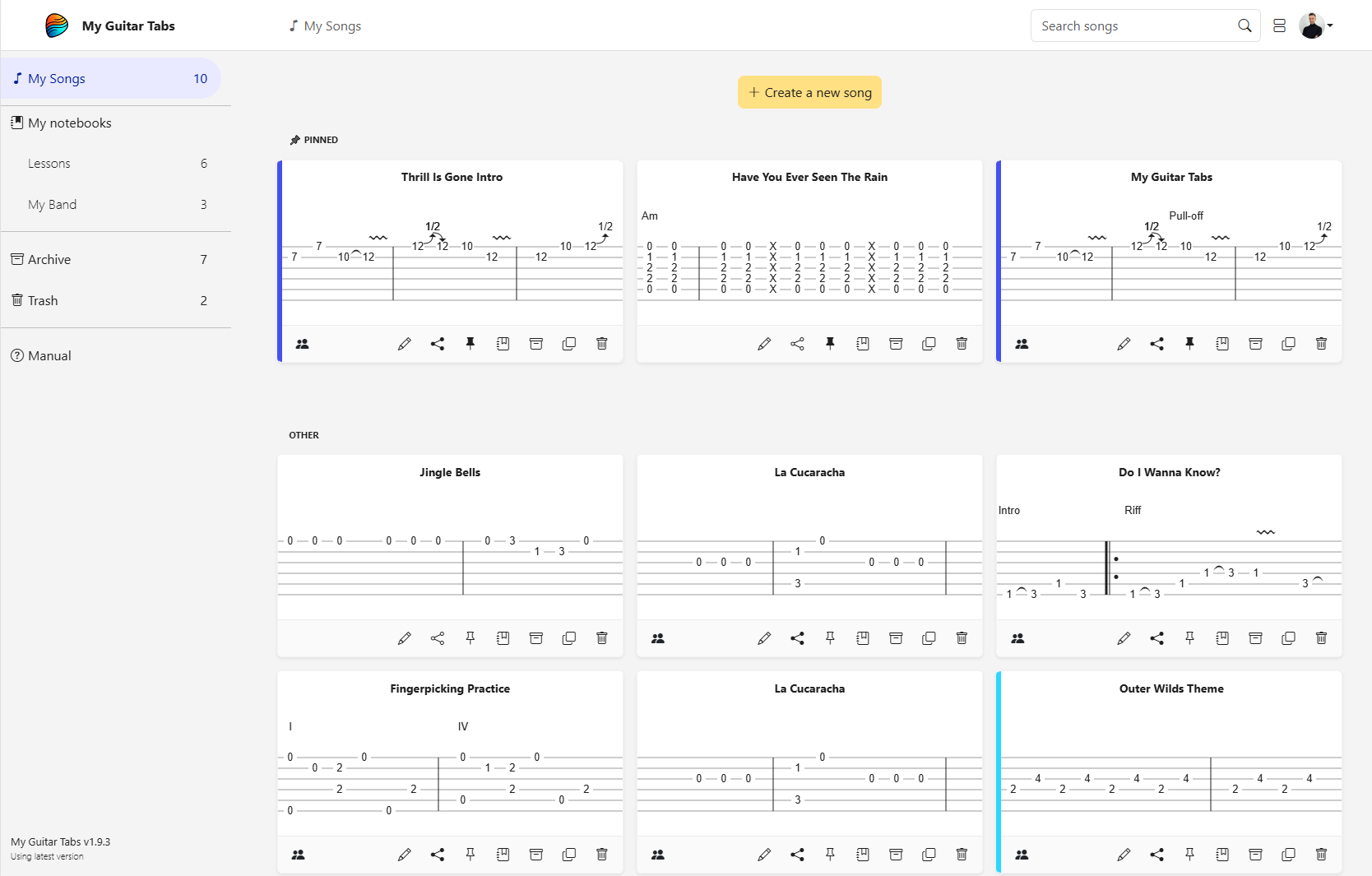
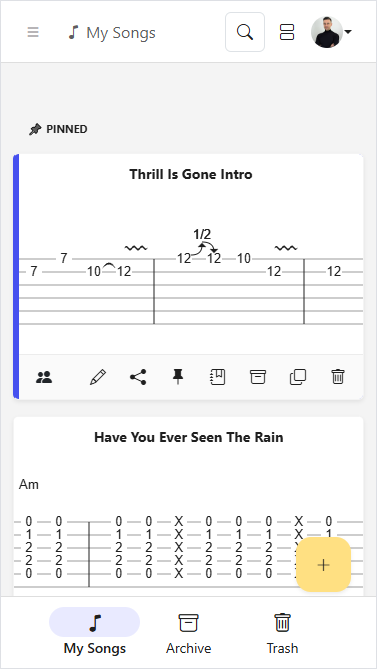
Archive
The Archive is a dedicated space for storing songs that you’re not actively working on. Songs in the archive can still be edited as normal but cannot be pinned or moved to a custom notebook. From the archive, songs can only be restored to the main workspace or moved to the Trash.
- Desktop
- Mobile
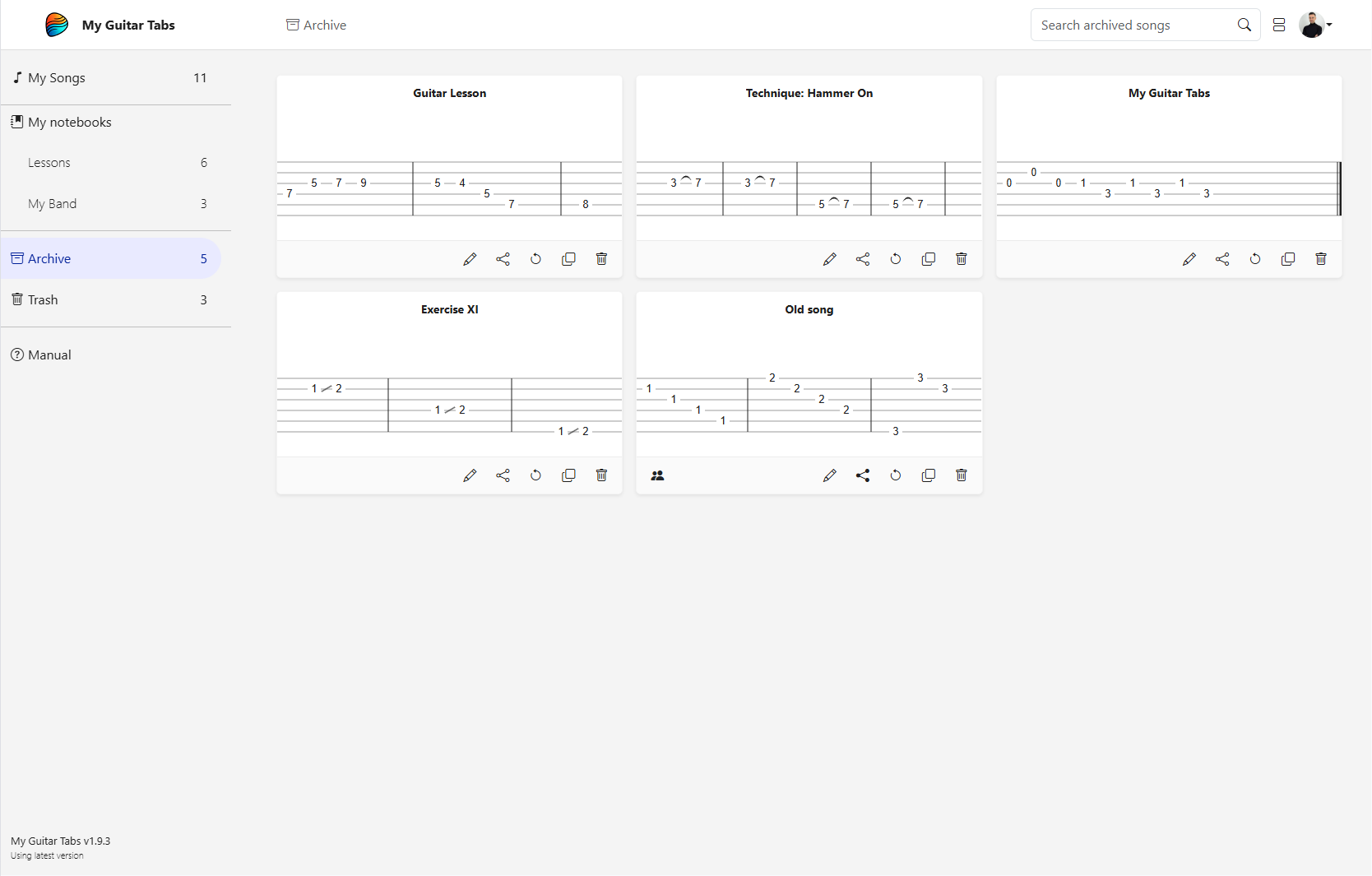
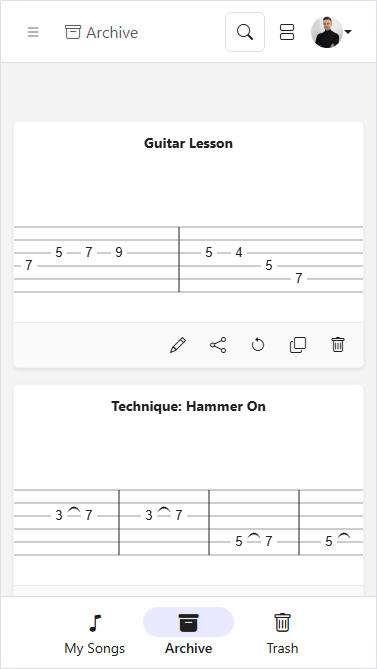
Trash
The Trash is a temporary location for songs you no longer need. From here, you can either restore songs to their original location or permanently delete them. This ensures you have a chance to recover songs if needed before they are permanently removed.
- Desktop
- Mobile
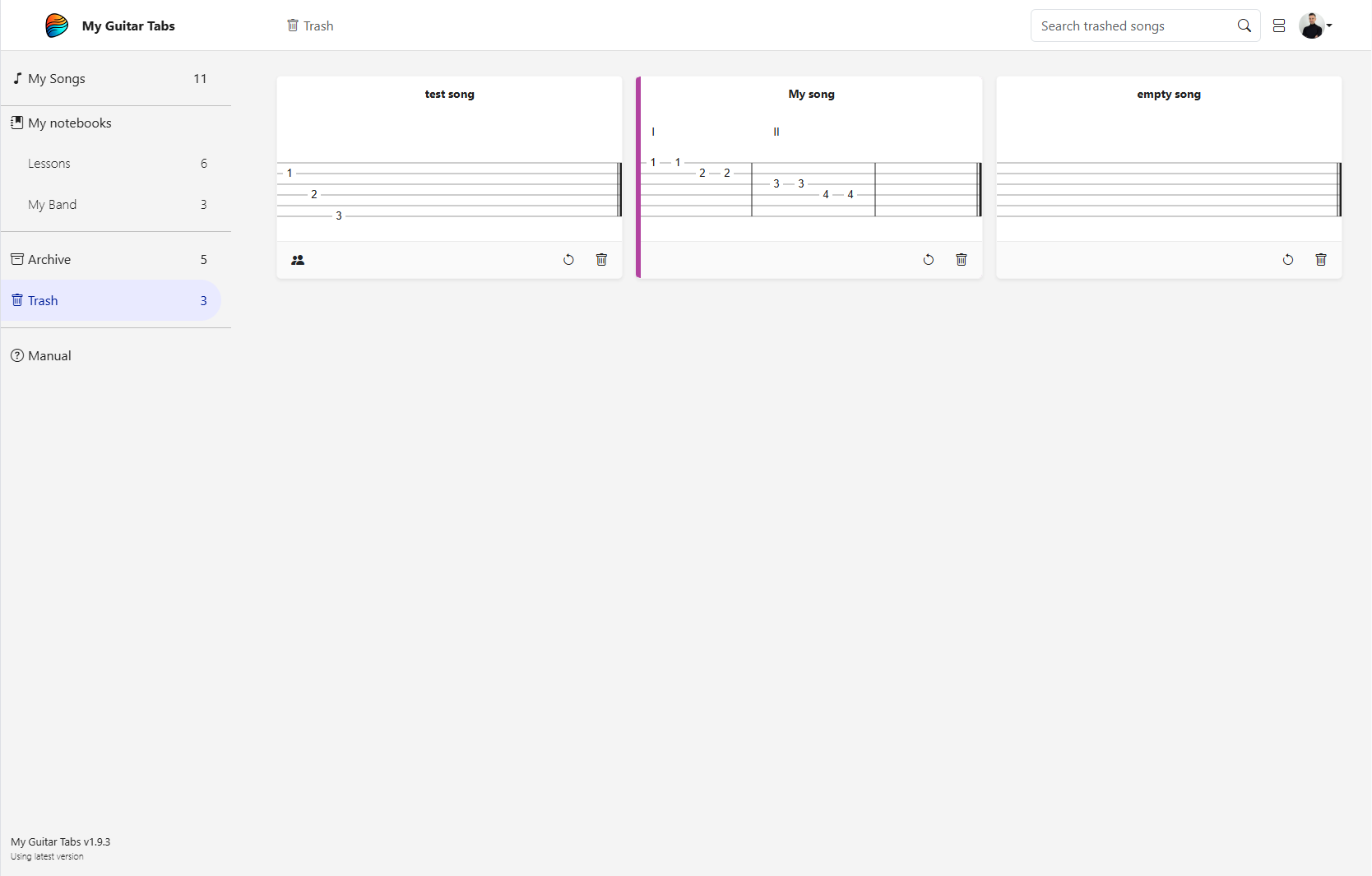
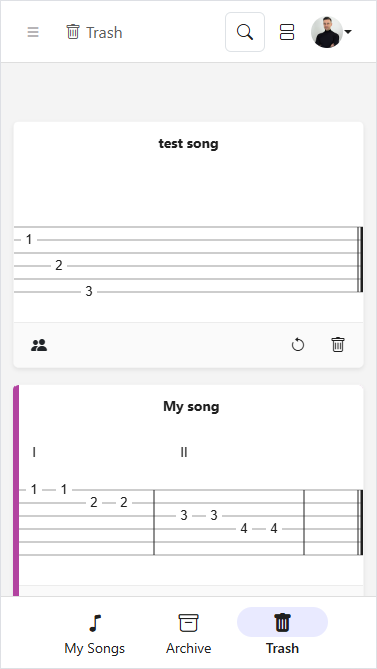
Empty Trash
You can delete all songs in the Trash by cliking "Empty Trash":
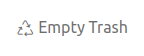
Custom Notebooks
Custom Notebooks are user-created folders that allow you to organize your songs into specific groups for better management and categorization. They provide flexibility for grouping compositions by themes, projects, or personal preferences.
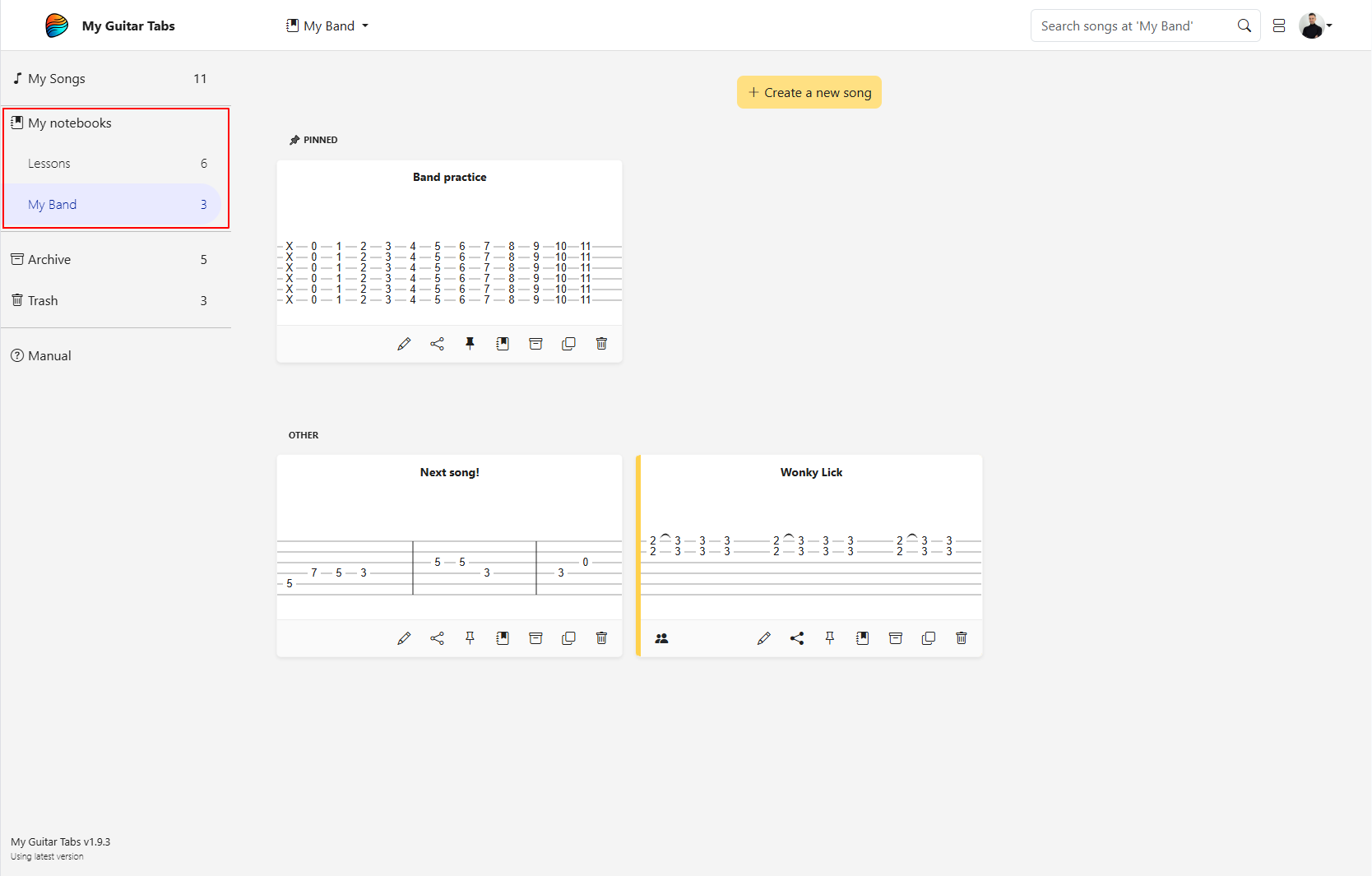
For more details on creating, renaming, or deleting, check out how to manage songs with notebooks.
Shared functionalities
All song folders, including application folders like My Songs, Archive, Trash, and user-created Custom Notebooks, share the same set of core features. These functionalities ensure a consistent and intuitive experience across all folders
View Mode: Card / List
Toggle between the Cards View mode and the List View mode using the toggle view mode icon located in the top-right corner. This allows you to customize how songs are displayed on the page.
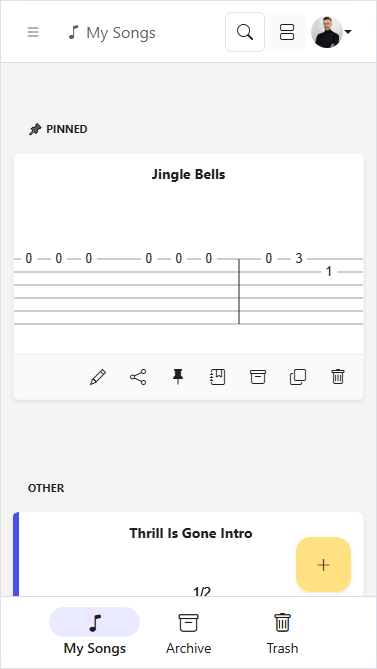
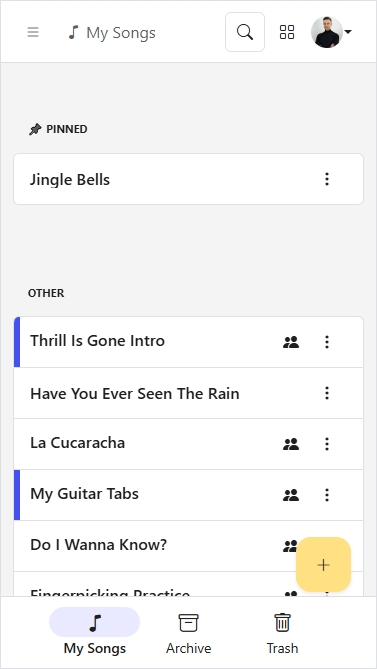
By default, the Cards View is used to display songs, offering a visually appealing layout. However, you can switch to the List View at any time using the toggle view mode icon in the top-right corner.
Your preferred view mode is stored independently on each device, meaning you can have different preferences for your desktop and mobile setups. This flexibility allows you to customize your experience based on how you use My Guitar Tabs on each platform.
Search Songs
Use the search bar to filter songs displayed on the current page by title. Songs matching the search input will be shown dynamically as you type.
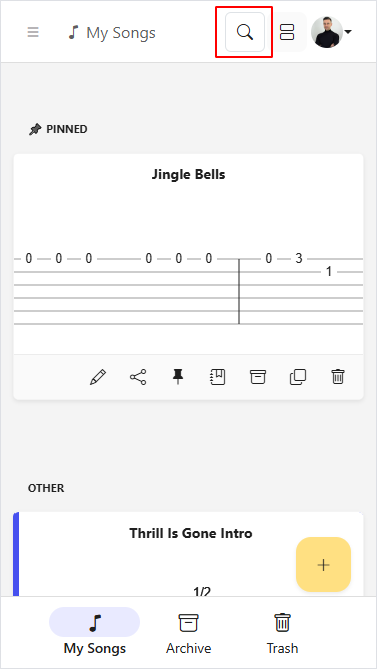
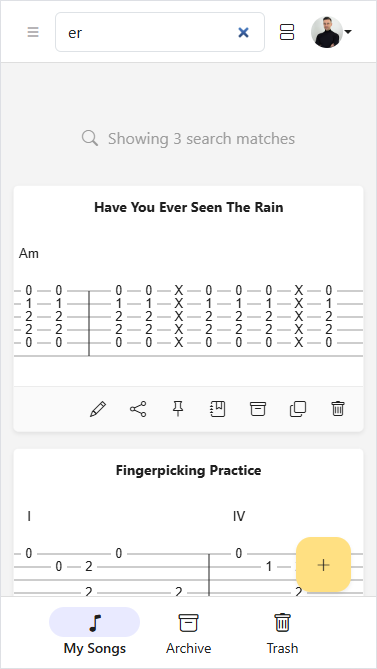
When searching, only songs within your current folder will appear.
Song Actions
Each song can have various actions performed on it, depending on the page:
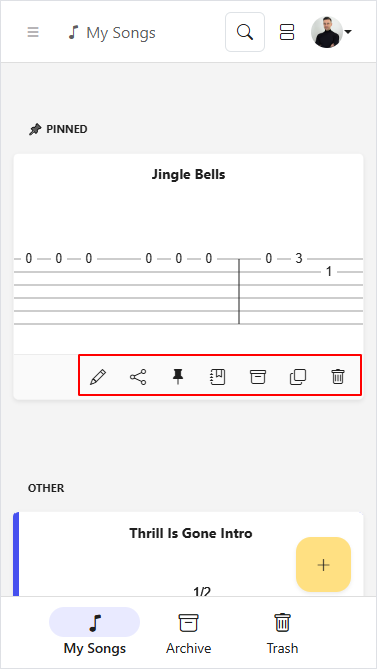
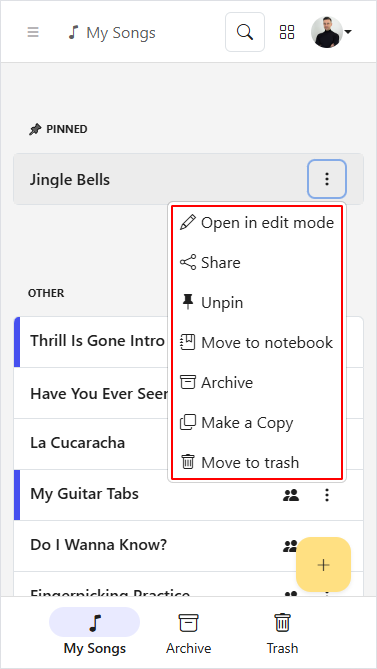
- Open in viewer: Is implicitly available when you press on the card or list item.
- Open in Edit mode: Opens the song in the editor for modifications.
- Share: Manage the song visibility and generate a share link.
- Pin/Unpin: Toggles the pin state for the song. Pinned songs stay at the top of the page for easy access.
- Move to Notebook: Moves the song into a custom notebook for better organization. Visit how to manage songs with notebooks for more details.
- Archive: Moves the song to the Archive.
- Make a Copy: Creates a duplicate of the song for separate modifications.
- Move to trash: Moves the song to the Trash. Songs in the Trash can be permanently deleted if necessary.
The actions available for each song depend on the page you are on. For example, songs in the Trash cannot be shared or edited.