Manage Songs With Notebooks
Songs in My Guitar Tabs are stored in notebooks to keep your compositions organized. By default, all songs are saved in the "My Songs" notebook. You can create custom notebooks to organize songs by music style or separate band songs from lessons.
Finding your notebooks
Notebooks are displayed in the sidebar, where you can see their names and the number of songs each contains. Press on a notebook to open it and view the songs stored there. This makes it easy to navigate between your notebooks and organize your songs effectively.
- Desktop
- Mobile
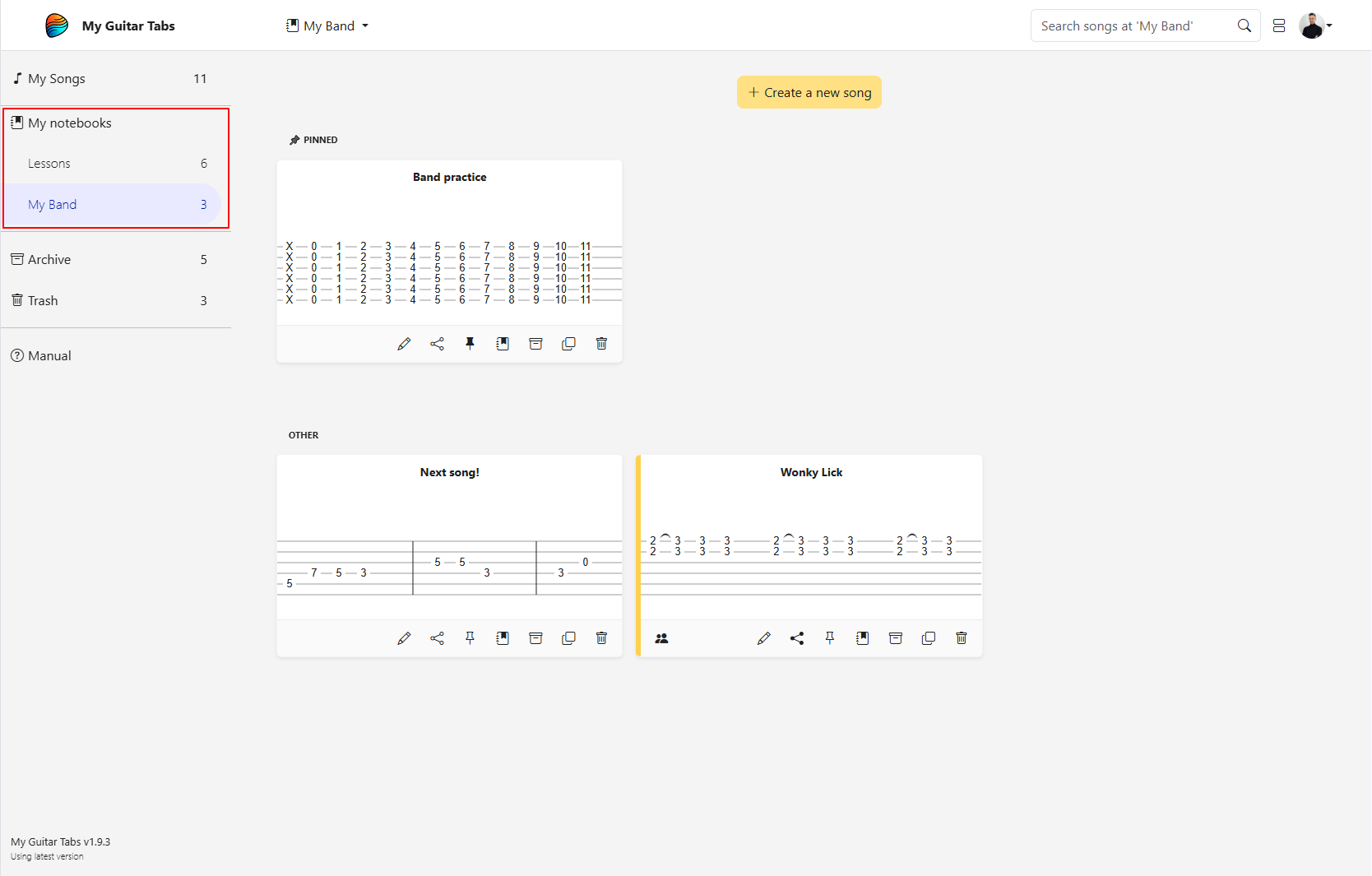
Press the toggle icon at the top left corner to slide out the sidebar.
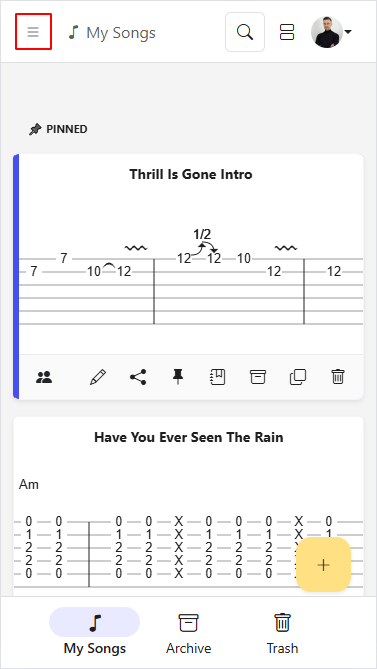
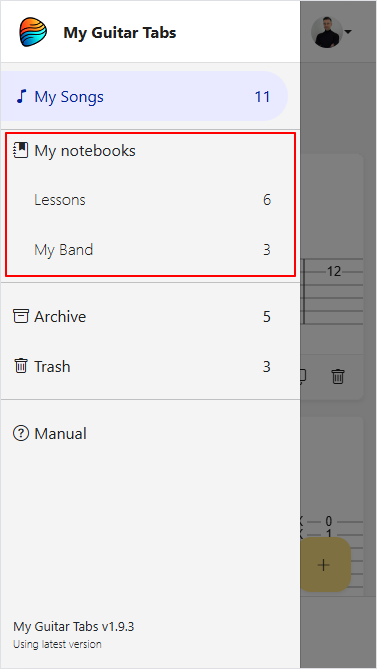
If no notebooks are visible, it means you haven’t created any yet. All songs will be stored in the default "My Songs" notebook until you create additional notebooks.
Create a new notebook
Notebooks in My Guitar Tabs are created automatically based on your songs. To create a new notebook, find the song you want to move and use the "Move to Notebook" option. In the dialog, you can enter the name of the new notebook and move your song to it. Once the song is moved, the new notebook will appear in the sidebar.
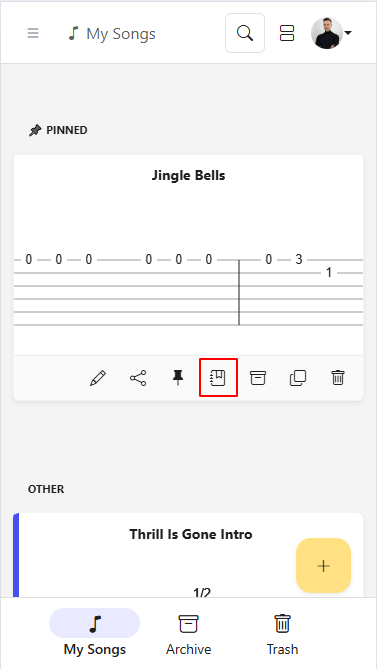
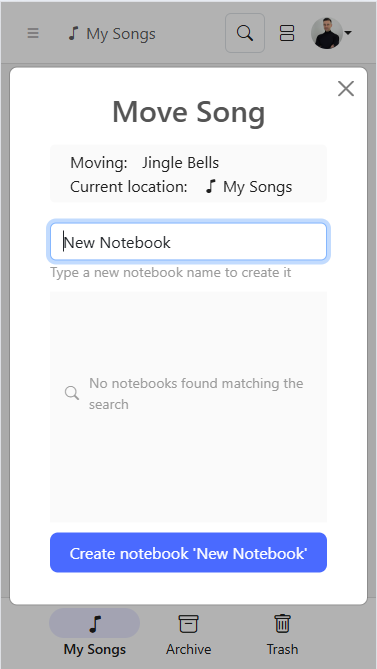
You can create a maximum of 10 notebooks to keep your songs organized.
Rename a Notebook
To rename an existing notebook, access the notebook’s actions menu and select "Rename Notebook". Enter the new name and press the rename notebook button.
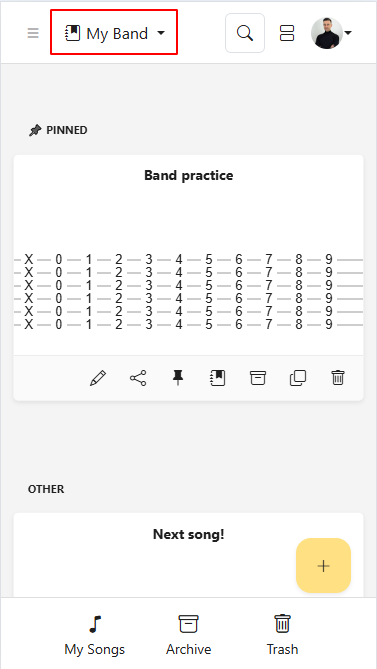
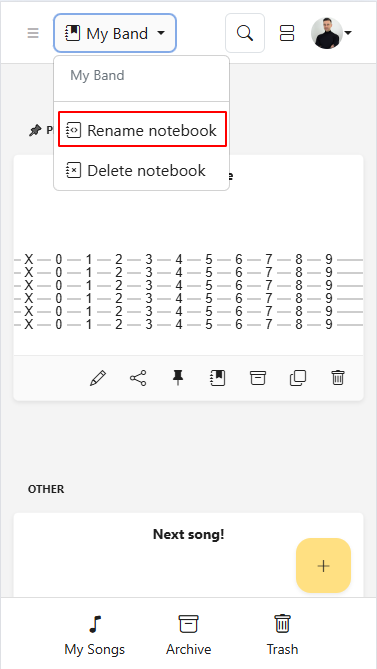
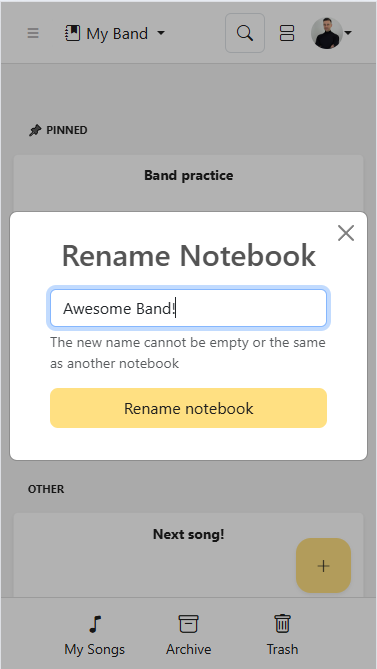
Delete a Notebook
If you no longer need a notebook, you can delete it. Note that this will not delete the songs inside it; they will be returned to the "My Songs" folder for safekeeping.
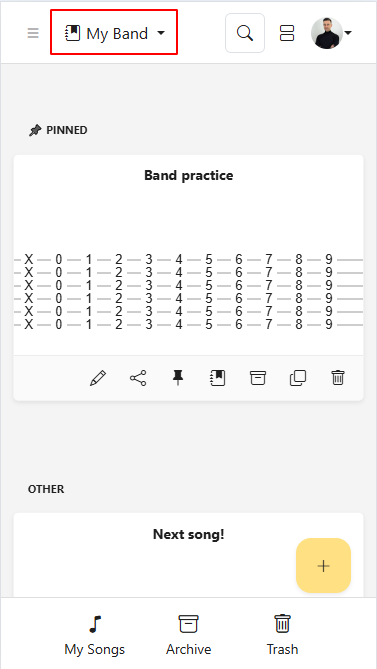
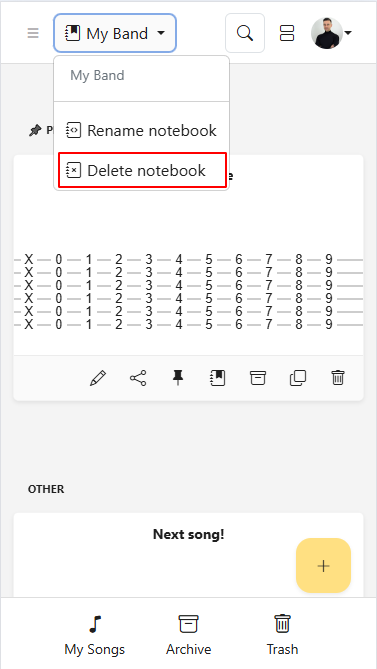
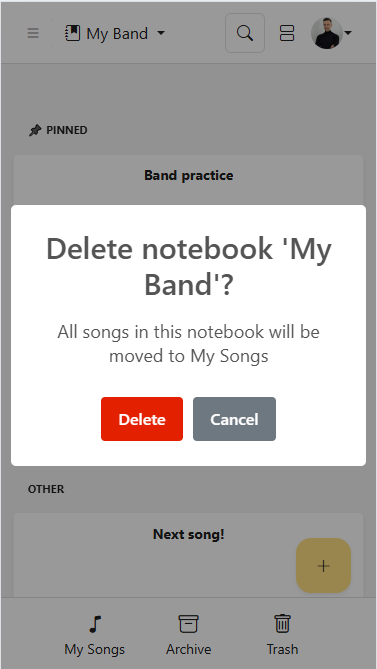
Note: Notebooks are automatically removed if they no longer contain any songs. For example, this may happen if all songs in a notebook are moved to the trash or transferred to another notebook.
Create a Song in a Notebook
You can create a new song directly within a specific notebook. Navigate to the notebook where you want to add the song and select the "Create Song" option. This will open the editor for you to compose your song. Once you’re finished and save it, the song will automatically be added to the notebook you selected.
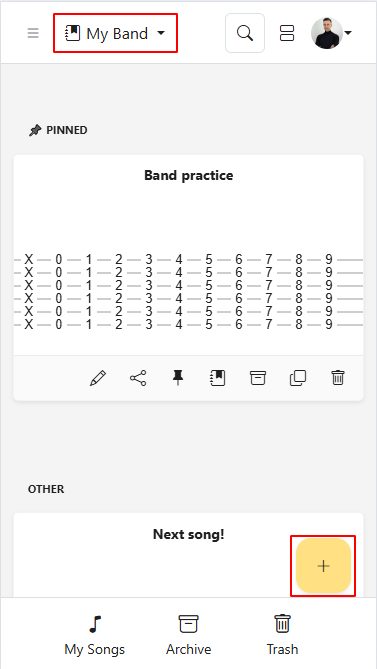
Move a Song to an Existing Notebook
To organize your songs, you can move them to an existing notebook. Select the song, choose the "Move to Notebook" option, and pick the desired notebook from the list.
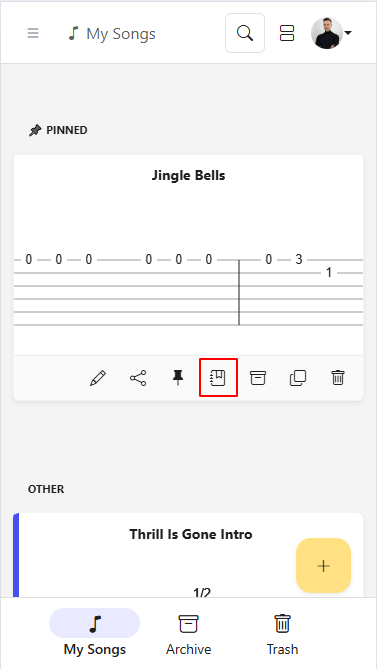
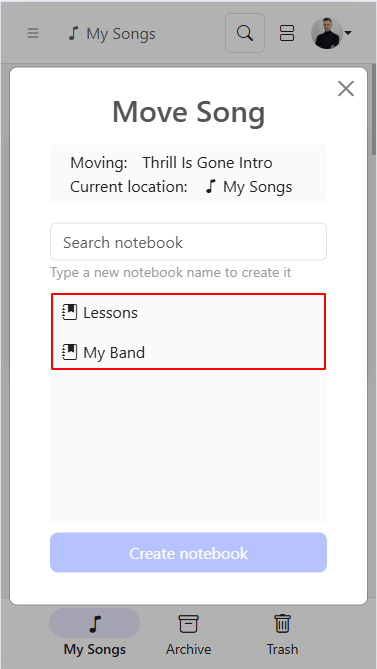
Archive/Trash from Notebook and Restore
When you move your songs to the Archive or Trash, they will appear in a single folder regardless of which notebook they originally came from. However, they retain their connection to the source notebook. If you restore a song from either the Archive or Trash, it will be moved back to the notebook it was in before being archived or trashed.