Share Songs
Make a song public
You can easily share your tabs with others. Here’s how:
- At the song actions, press the Share button to open the share dialog.
- At the share dialog, use the visibility selector to change it from Private song to Public song.
- Once made public, a sharing link will be available for copy.
- Press Done to close the dialog.
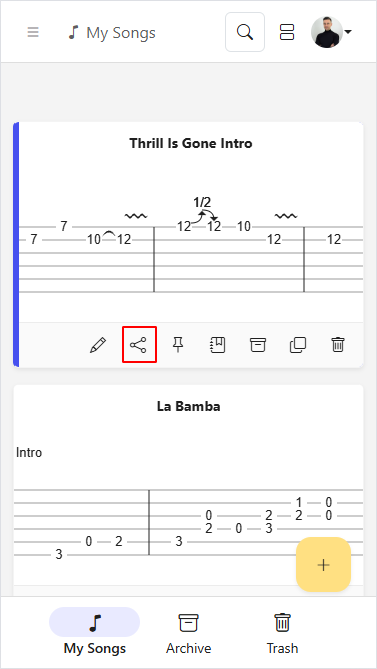
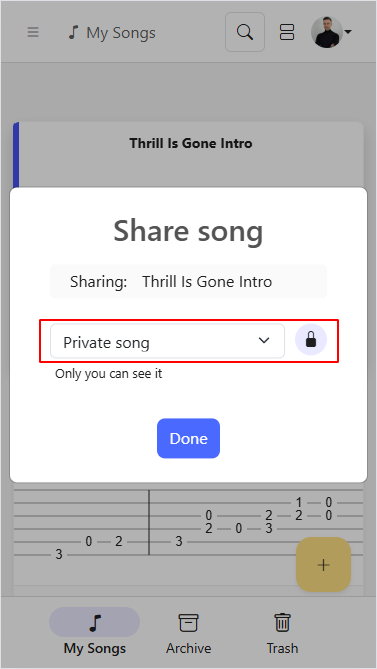
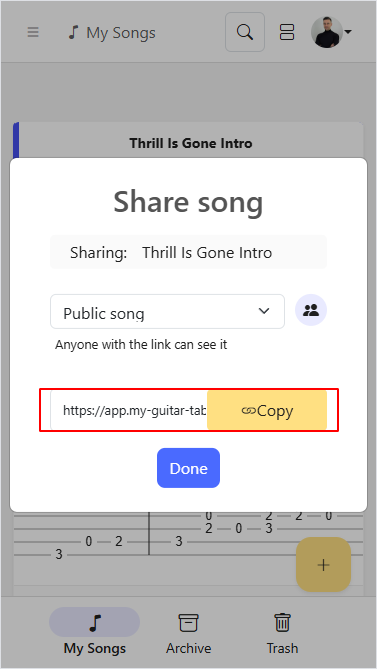
People with the link can view your song but cannot edit it. They can copy the song to their notebooks and edit their own copies.
Anyone with this link can view the song, even if they don’t have a My Guitar Tabs account.
You’ll notice that your song now shows an icon indicating that the song is public, additionally the share action will now be filled. Press the share icon again to open the share dialog and access the sharing link at any time.
If you delete the shared song or make it private, the link will stop working.
Make sure you have the right to share the Guitar Tabs and only share it with people you know. People with access to your song will be able to see your email address.
Make a Song Private
If a song is shared, you can make it private again:
- At the song actions, press the Share button to open the share dialog.
- At the share dialog, use the visibility selector to change it from Public song to Private song.
- Once made private again, the sharing link will stop working and will not be visible anymore.
- Press Done to close the dialog.
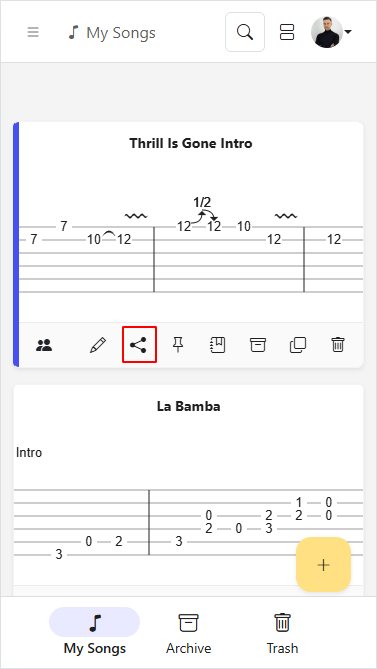
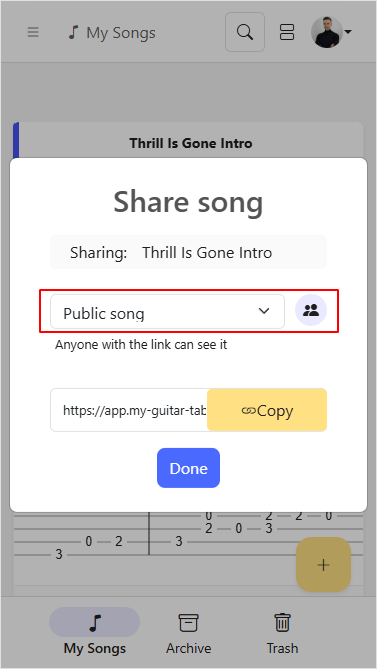
If a shared song is set to private, the link will stop working. Users who have copied the song will still have access to their copies of the song.
Copy Shared Song
When accessing a song shared with you, you can view the content, but editing capabilities will be restricted. To make changes, copy the song to your account by pressing Copy to my notebook.
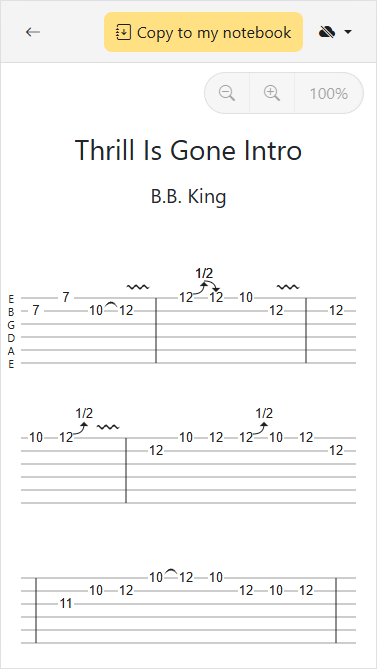
Once you copy the song, you can modify your own version, which is private and won’t be accessible by anyone unless you share it. Note that changes made to the original song will not be reflected in your version.
To copy a song, you need an account in My Guitar Tabs.