Update Version
Usually, you do not have to worry about updating My Guitar Tabs. If you are connected to the internet, it will automatically update when you close and reopen the App, or when you close the tab if you are using it directly from the website.
You can confirm that you are running the latest version of My Guitar Tabs in both the Sidebar and at the bottom of the settings page.
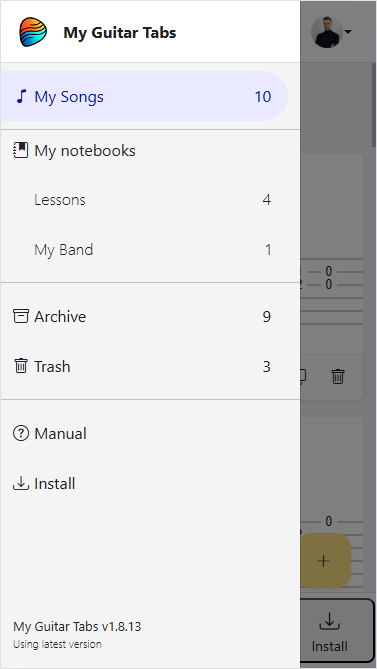
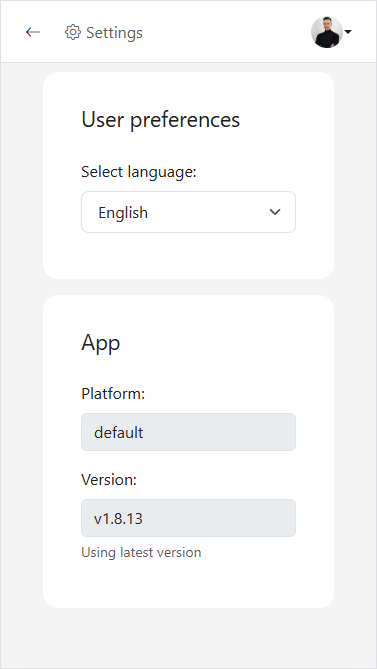
In some cases, like if you usually work offline or you keep the app open for long periods of time the app may not be up to date.
To ensure you have the latest version:
- Make sure you are connected to the internet
- Reload the app (preferably closing it and opening it again)
- Go to the Sidebar or settings page.
- Keep it open for a few seconds to allow time for the App to detect whether there is a new version available.
- If the version is out of date, a "Reload" button will appear. Pressing it will reload the app with the latest version.
- If the button doesn’t appear, the app is up to date or you are offline
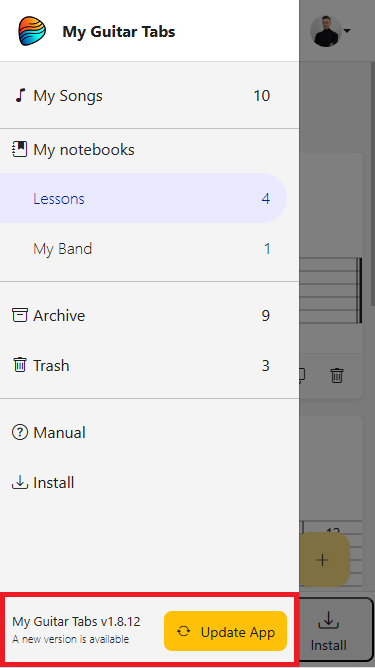
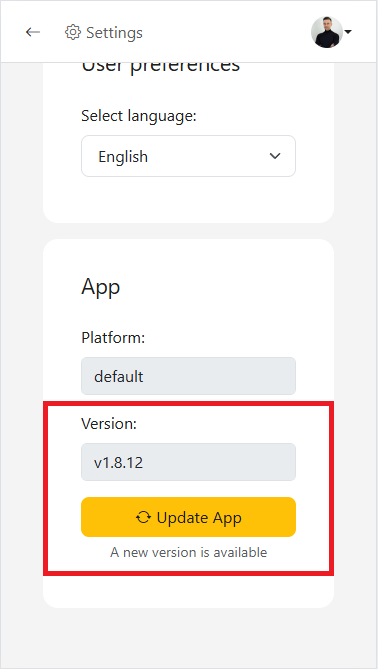
warning
Reloading will close and reopen your app and all the tabs in your browser. Make sure you don’t have any unsaved work.