Editor
The Editor is the main feature of My Guitar Tabs, providing the tools you need to create and edit guitar tabs. This guide explains the components of the editor and how to use them.
Song Information
The top section of the editor lets you add the song title and any additional details, such as the composer, album, lesson number, or other relevant information.
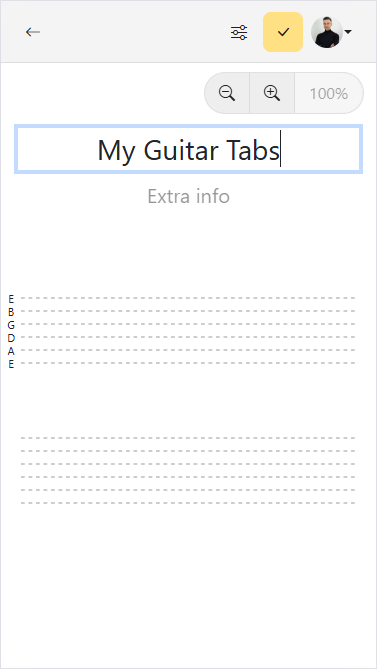
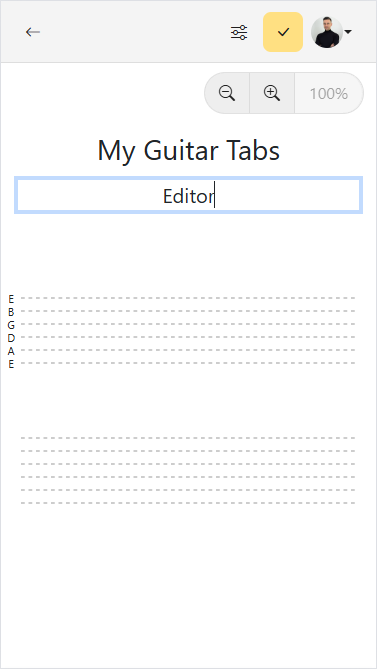
Virtual Keyboard
The Virtual Keyboard appears automatically when you select a string. On mobile devices, it is fully expanded to simplify adding fret numbers and markings. On desktop devices, it starts collapsed, offering shortcuts for the most common markings. You can use the physical keyboard to quickly add fret numbers or expand the Virtual Keyboard to access all available markings.
Fret Numbers
By default, the Virtual Keyboard displays fret numbers from 0 to 12.
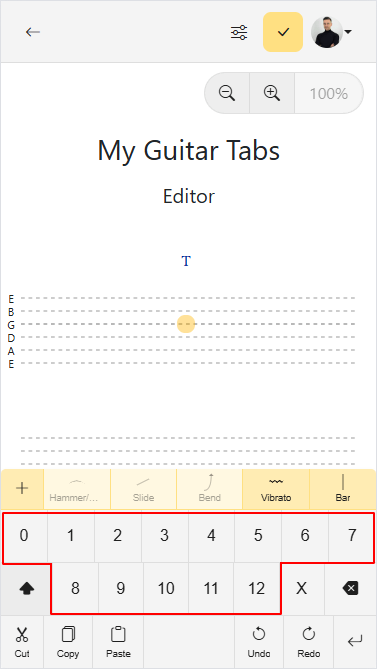
Shift Octave
If you need higher fret numbers, you can press the Shift octave button to shift the octave and access fret numbers from 13 to 25. Press it again to return to the default octave.
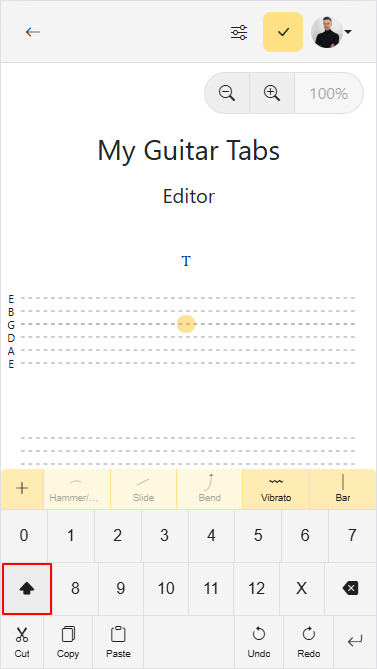
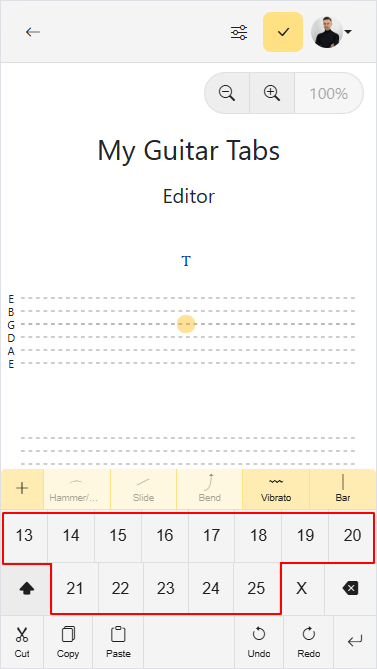
Muted String
Add a muted string by pressing "x" on your keyboard or the "X" button on the Virtual Keyboard.
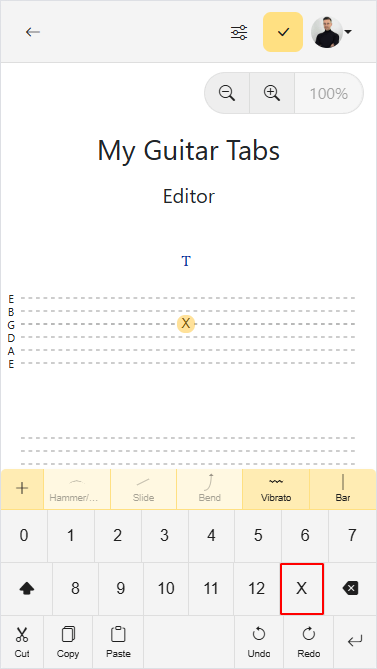
Markings
Markings Shortcuts Bar
The most commonly used markings are easily accessible through the Marking Shortcuts Bar, located at the top of the Virtual Keyboard for quick access:
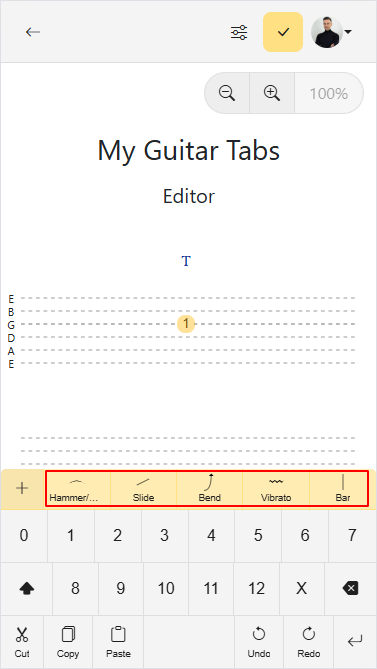
Markings Keyboard
For additional techniques and less common markings, you can use the Markings Keyboard, which contains the full range of available options. To open the Markings Keyboard, press the Markings button in the editor toolbar:
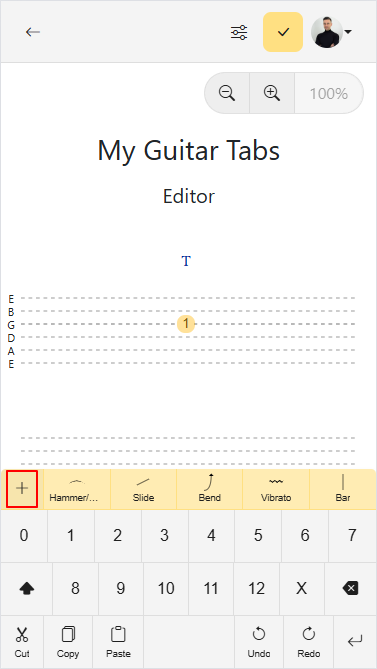
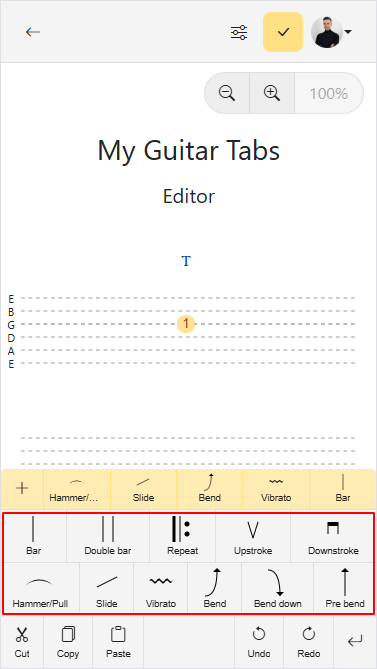
Markings Suggestions
The editor suggests markings as you type, making them easier to apply.
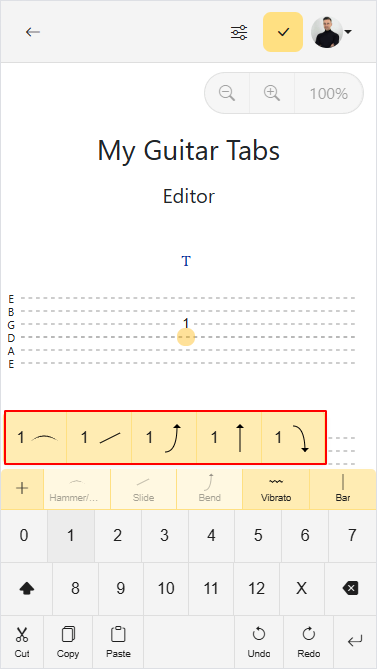
Toolbar
The toolbar provides quick access to essential editing functions for your guitar tab.
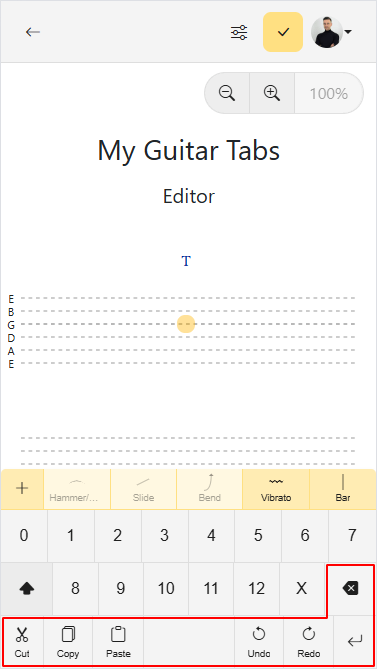
- Cut, Copy, Paste: Move or duplicate selected fret numbers or sections of the tab.
- Delete: Remove selected fret numbers or sections.
- Undo, Redo: Reverse or reapply your last actions.
- Next String: Move the cursor down one string. If you are on the last string, the cursor moves to the first string of the next note or chord.
- Next Note/Chord: Move the cursor to the next vertical line in the tab, whether it contains a single note, part of a riff, or a chord.
Tuning
A default tuning is applied depending on the instrument the song is configured for. You can change the tuning of each string independently by clicking on the tuning letter for that string. See more detail on how to change tuning.
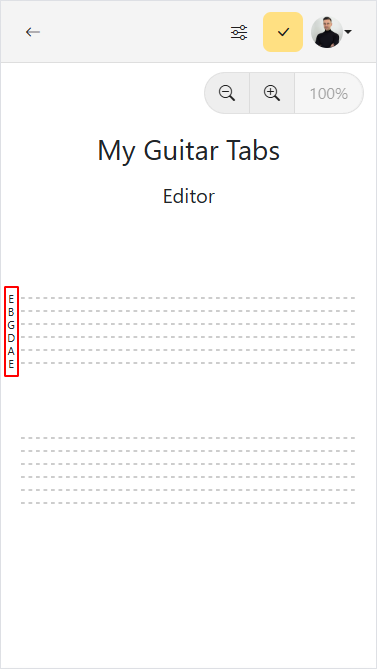
Annotations
Annotations allow you to include additional information alongside your guitar tabs. These free-text inputs are displayed aligned with notes and chords, making them perfect for adding comments, song lyrics, or highlighting custom markings. See more detail on how to write annotations.
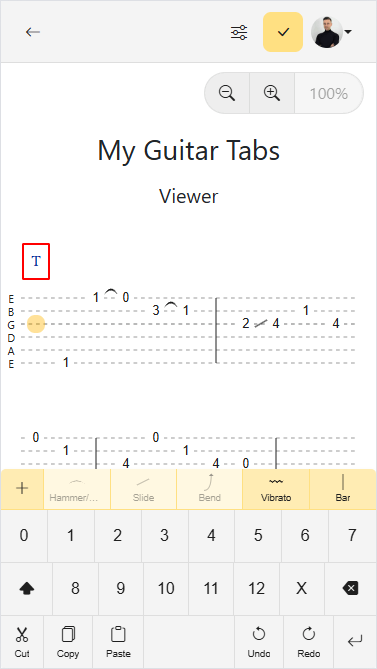
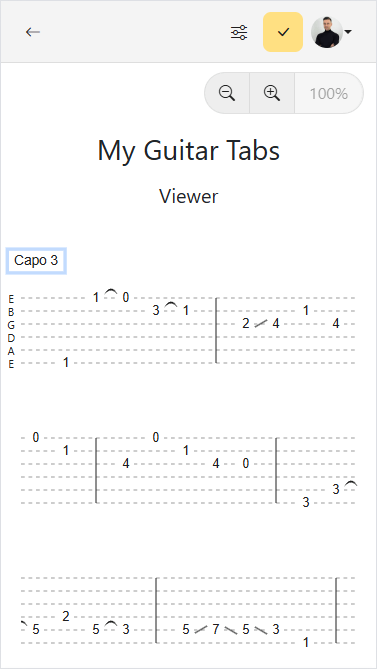
Selection
There are two types of selection in the editor:
Single Note Selection
Select a single note by pressing on a string. The selection shows as a circle, letting you set the fret number and markings for that note. This selection (the cursor) moves as you edit the guitar tab, and you can move it manually using the keyboard arrow keys.
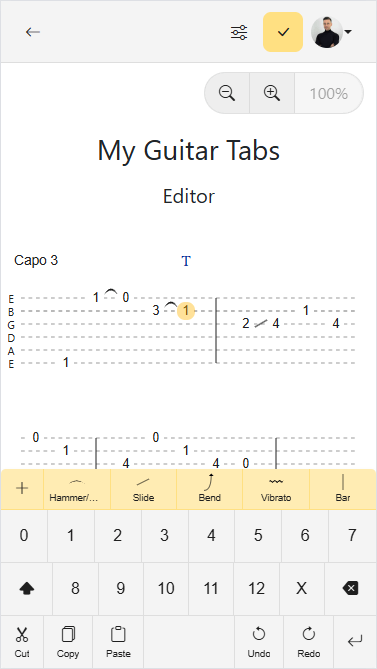
Range Selection
Use range selection to select one or more chords or notes, spanning multiple rows if needed. You can copy, cut, or delete everything in the selected range.
- On mobile devices, press and hold to start selecting a range.
- On desktop, click and drag your mouse to start selecting a range.
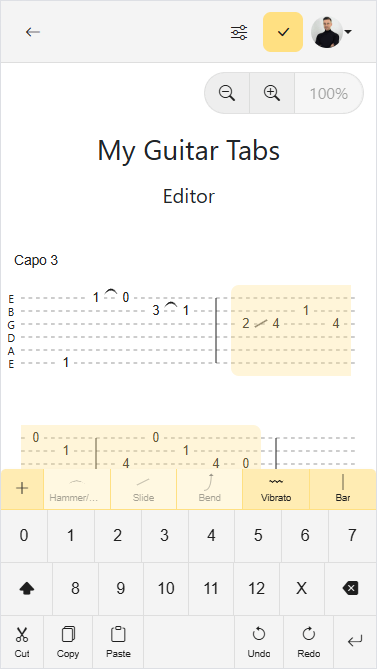
Song Settings
Instrument
Changing the instrument will change the number of strings and the default tuning of the song. See more detail on how to change instrument.
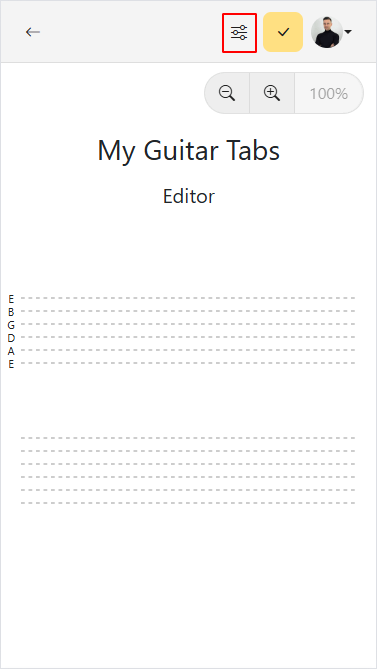
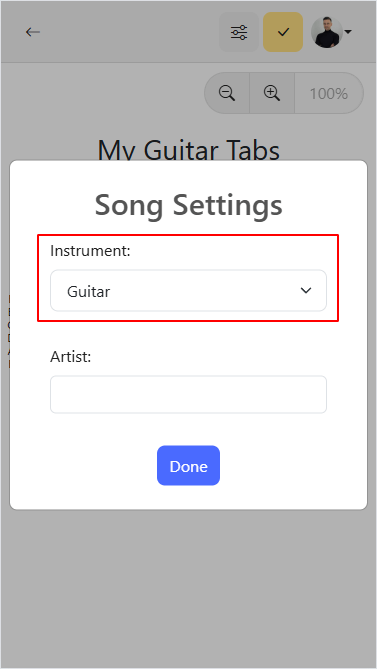
Keyboard Shortcuts
Boost your productivity with these keyboard shortcuts available in the guitar tabs editor. These shortcuts work across all devices and browsers.
Editing Shortcuts
| Shortcut | Action |
|---|---|
| Ctrl+C | Copy selected notes, chords, or range |
| Ctrl+V | Paste copied content at cursor position |
| Ctrl+X | Cut selected notes, chords, or range |
| Ctrl+A | Select all events in the guitar tab |
History Shortcuts
| Shortcut | Action |
|---|---|
| Ctrl+Z | Undo the last action |
| Ctrl+Shift+Z | Redo the last undone action |
| Ctrl+R | Alternative redo shortcut |
Navigation Shortcuts
| Shortcut | Action |
|---|---|
| Arrow Keys | Move cursor up/down/left/right |
| Space | Move cursor to the next position |
| Ctrl+↑ | Jump to the top string |
| Ctrl+↓ | Jump to the bottom string |
| Ctrl+← | Jump to the previous bar |
| Ctrl+→ | Jump to the next bar |
| Home | Jump to the start of the tab |
| End | Jump to the end of the tab |
Range Selection Shortcuts
| Shortcut | Action |
|---|---|
| Shift+↑ | Extend range selection upwards |
| Shift+↓ | Extend range selection downwards |
| Shift+← | Extend range selection to the left |
| Shift+→ | Extend range selection to the right |
| Ctrl+Shift+← | Extend range selection to the previous bar |
| Ctrl+Shift+→ | Extend range selection to the next bar |
| Shift+Home | Extend range selection to the start of tab |
| Shift+End | Extend range selection to the end of tab |
| Escape | Clear the current range selection |
Input Shortcuts
| Shortcut | Action |
|---|---|
| 0-9 | Set fret number (0-9) on selected string |
| X | Mute the selected string |
| S | Add/remove slide marking |
| / | Add/remove slide marking |
| H | Add/remove hammer-on / pull-off marking |
| P | Add/remove hammer-on / pull-off marking |
| < | Add/remove harmonic marking |
| > | Add/remove harmonic marking |
| G | Add/remove ghost note |
| B | Add/remove bend marking |
| N | Add/remove bend down marking |
| M | Add/remove pre-bend marking |
| U | Add/remove upstroke marking |
| D | Add/remove downstroke marking |
| V | Add/remove vibrato marking |
| Enter | Insert a new chord/event column |
| Ctrl+Enter | Insert a bar |
| Delete | Delete the selected note or range |
| Backspace | Delete the selected note or range (backspace mode) |